How to use timehop.io
This page provides a basic overview of how to use timehop.io for:
Unit Coordinators
As a unit Unit Coordinator, you can use timehop.io to:
- Set up a booking page
- Invite your teaching team to respond to bookings
- View and manage bookings
Here's the workflow
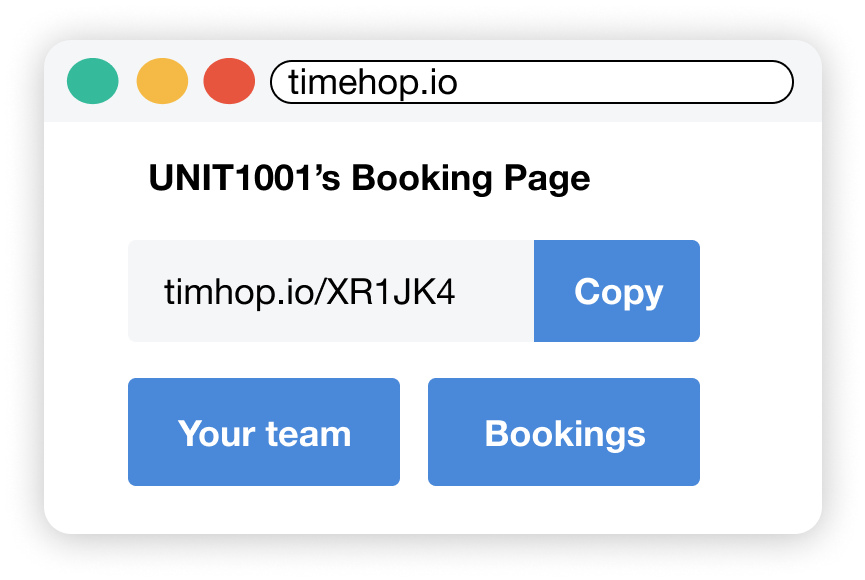
1. Go to timehop.io to create a booking page for your unit and add your teaching team.
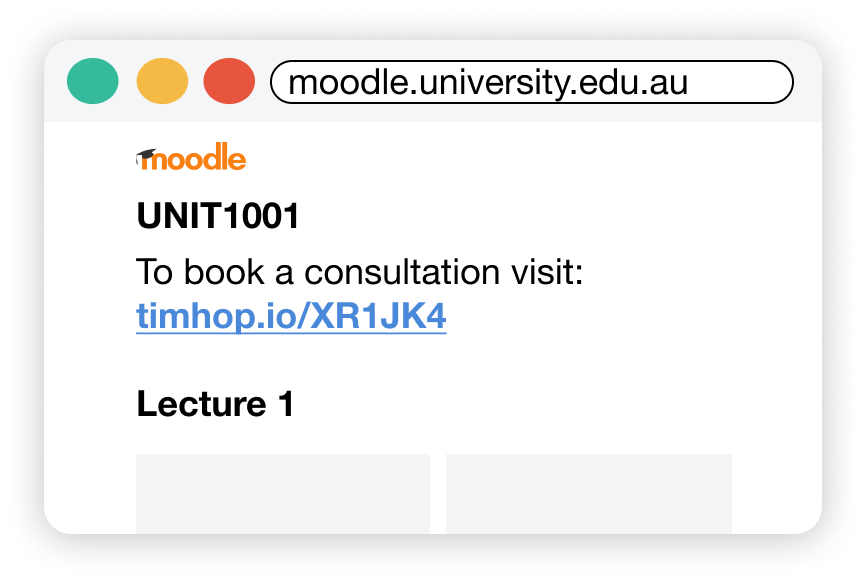
2. Share the booking page link with your students via your LMS or email.

3. Students can then visit the link to create a booking request with their preferred times.
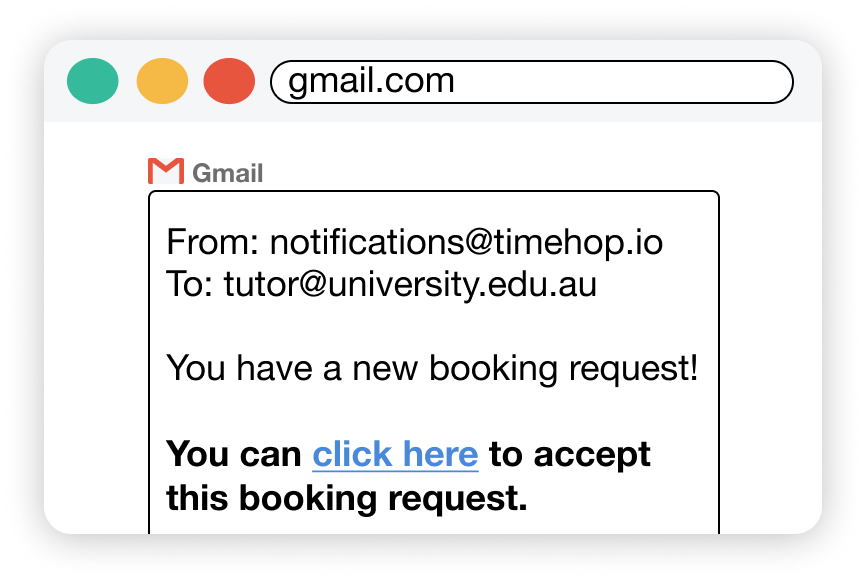
4. Your teaching team will be alerted to the new booking request via email with a link to accept.
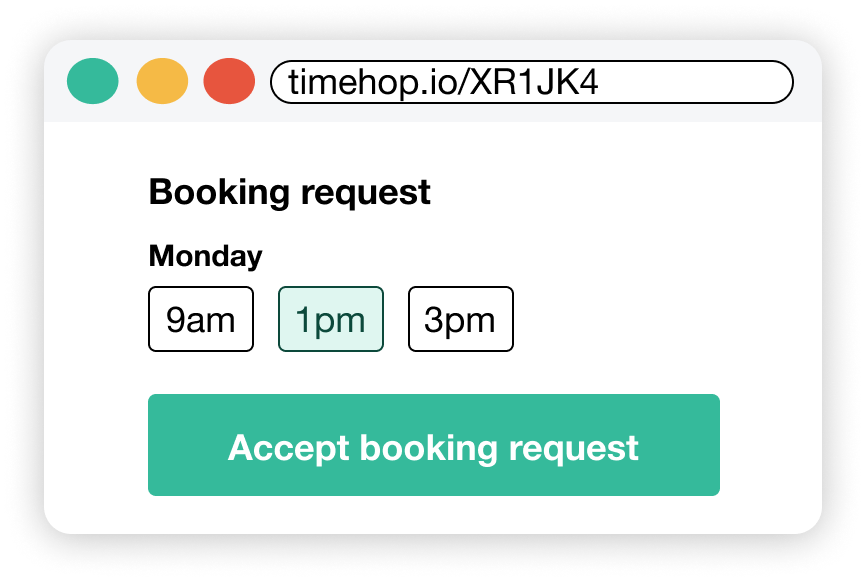
5. Anyone in your team can view the request until someone selects their preferred times and clicks “Accept booking request”.
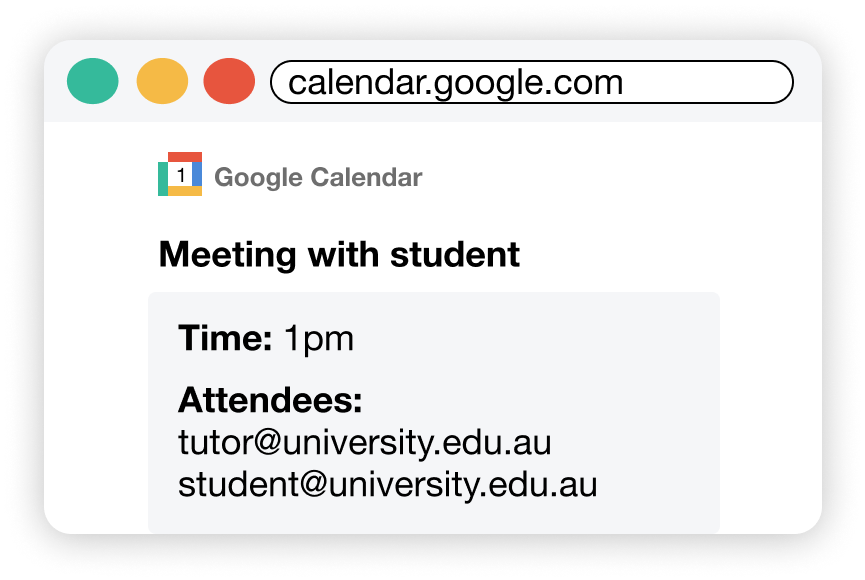
6. Upon accepting, the person who accepted will be sent to Google Calendar to create an event (with attendees and details pre-filled).
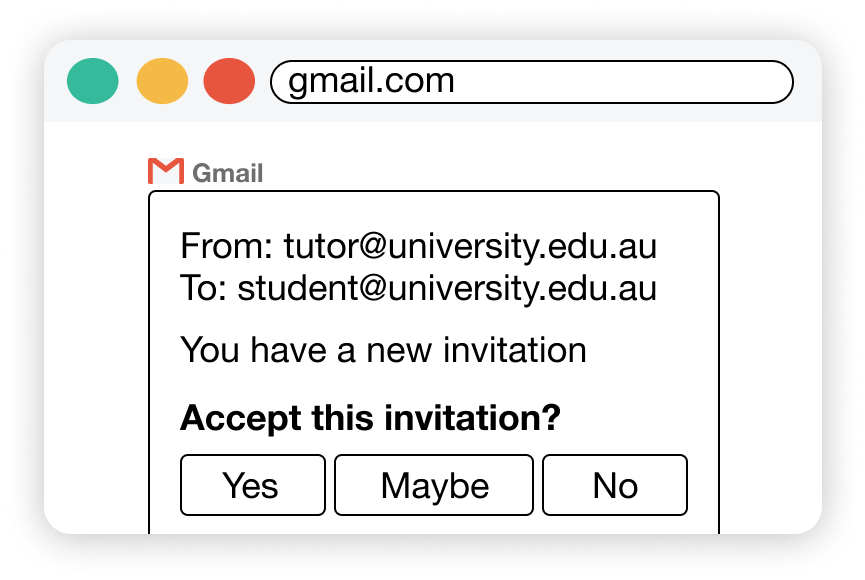
7. The student will then receive a Google Calendar invite from the person who accepted the request.
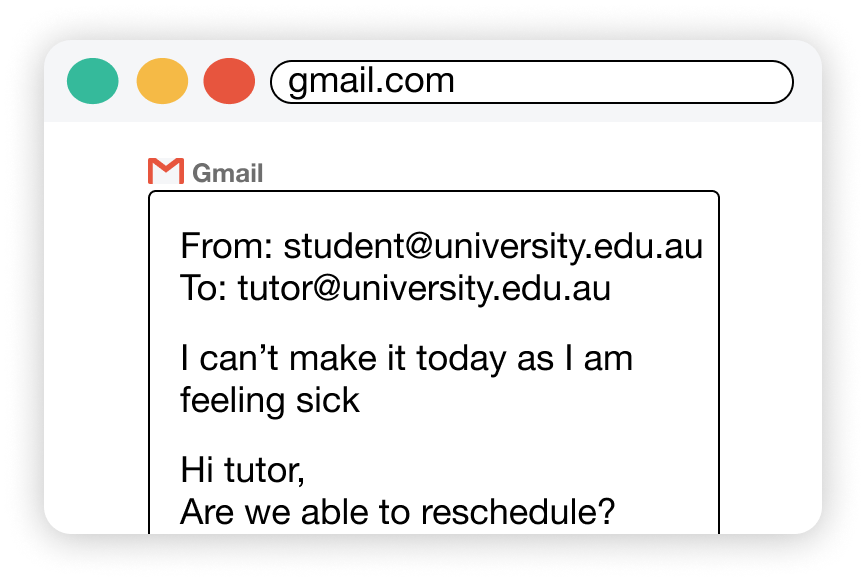
8. Cancellations, time changes and reminders can all be handled via Google Calendar and Gmail as you would normally.
Teaching Teams
As a member of a teaching team, you can use timehop.io to:
- Respond to booking requests
- View and manage your availability
Here's the workflow
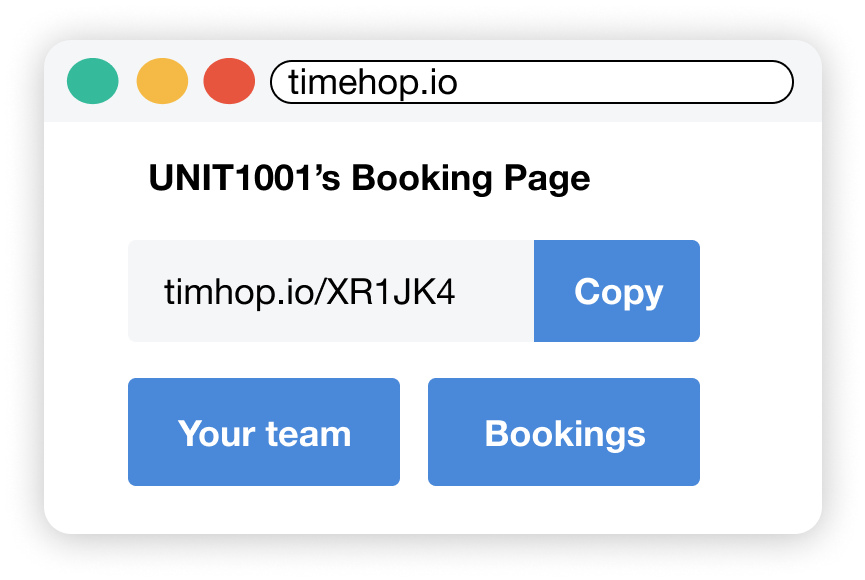
1. Ask your Unit Coordinator for their timehop.io booking page link (e.g. timehop.io/XR1JK4).
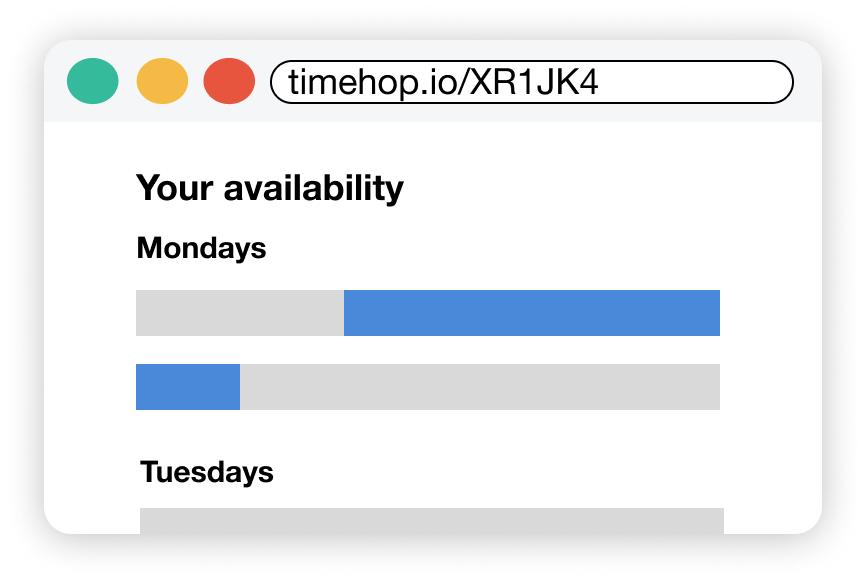
2. Visit the link to update your availability. Your Unit Coordinator will share this same link with students so they can book appointments.
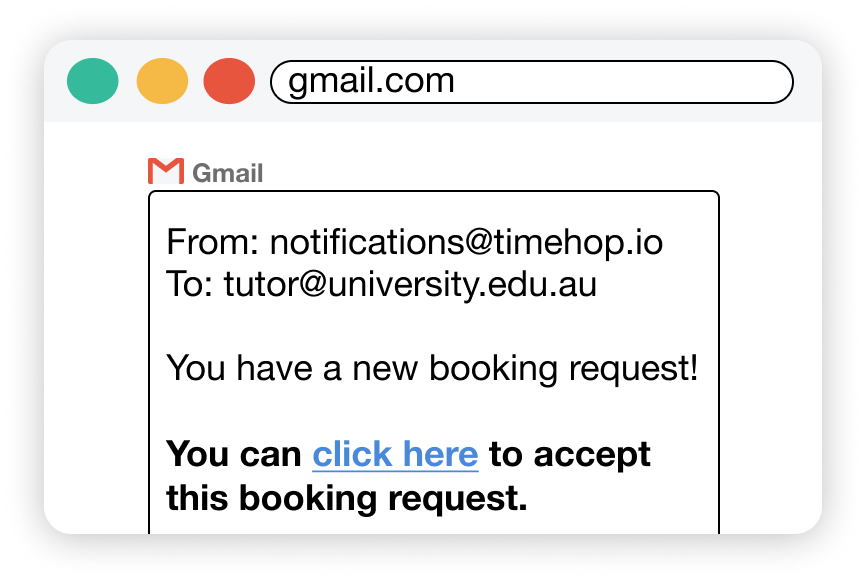
3. When you receive a booking request, you will be alerted via email with a link to view the request.
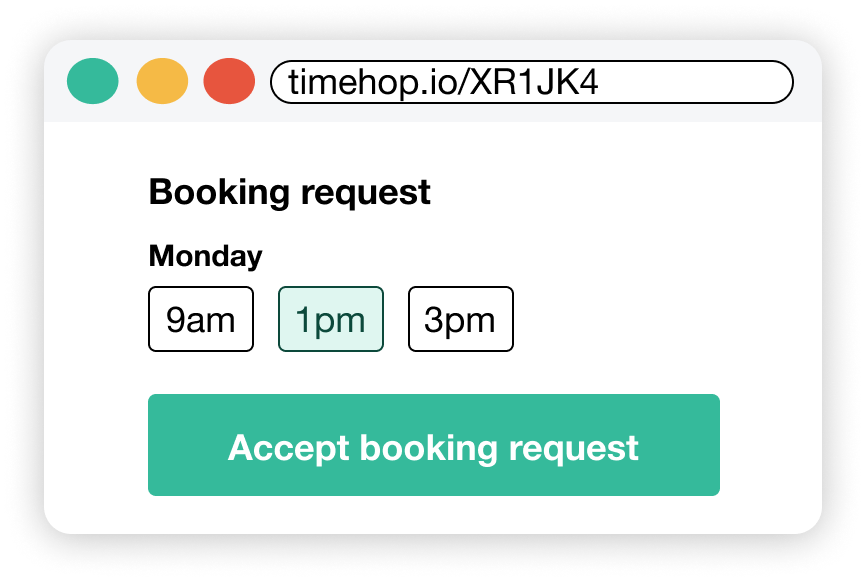
4. You can then select your preferred time and accept the request.
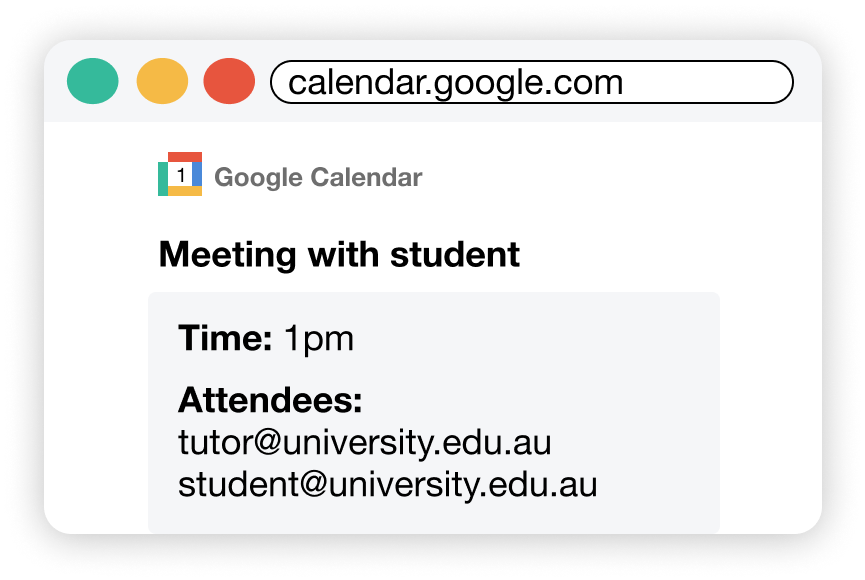
5. Once you've accepted, you will be able to create a Google Calendar invite which you can fill out and send to the student.
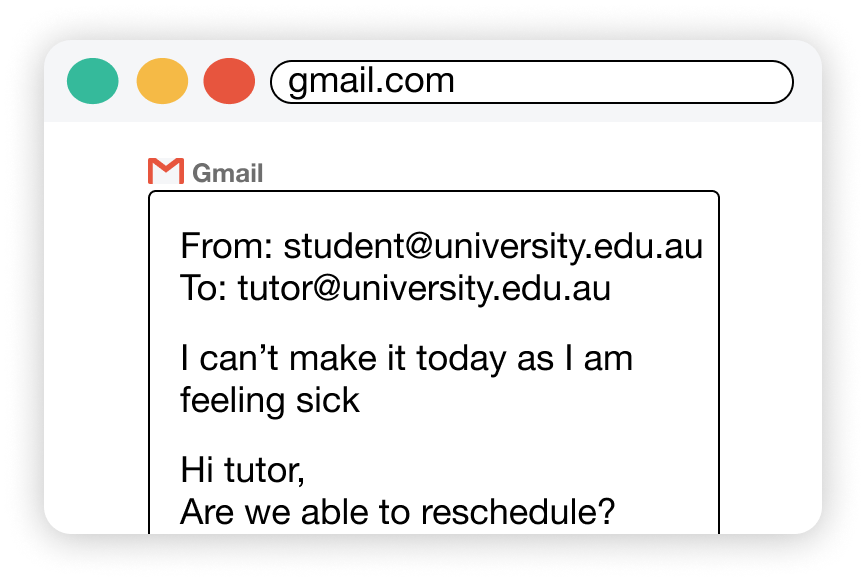
6. Cancellations, time changes and reminders can all be handled via Google Calendar and Gmail as you would normally.
Students
As a student you can use timehop.io to:
- Book appointments with your tutors
- View and manage your bookings
Here's the workflow

1. Visit your Unit Coordinator's timehop.io booking page (e.g. timehop.io/XR1JK4), click the "Make a booking" button and select your preferred times.
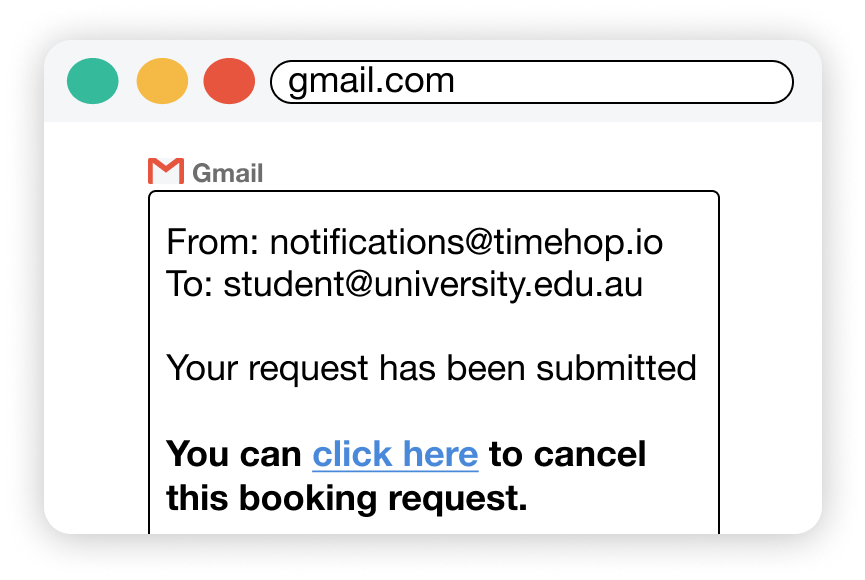
2. You will receive an email confirmation with a link to view your booking request.
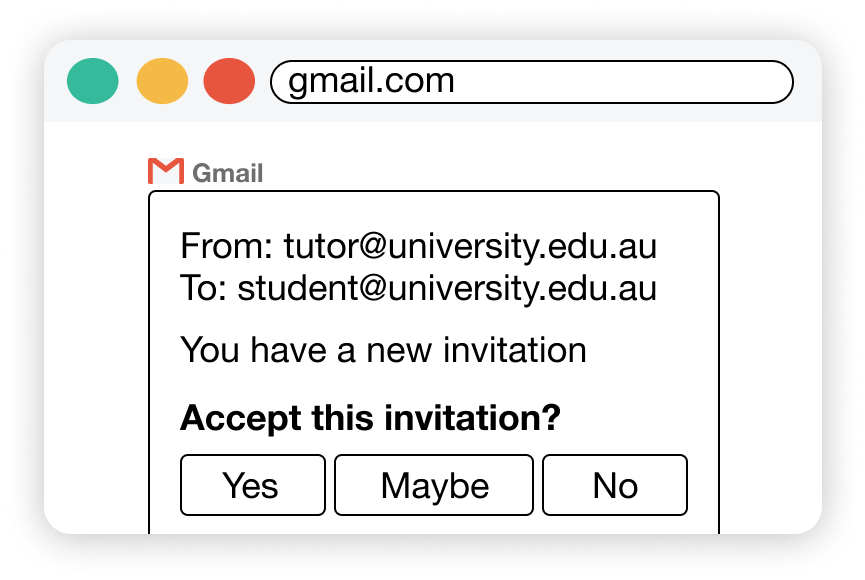
3. Once your tutor has accepted your request, you will receive a Google Calendar invite.
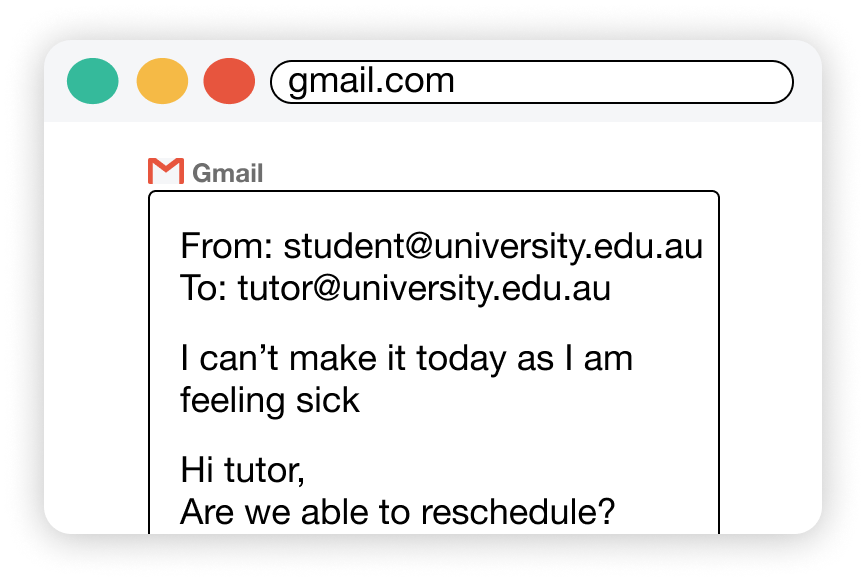
5. Cancellations, time changes and reminders can all be handled via Google Calendar and Gmail as you would normally.